As soon as a company's mandate is activated, you can request the available CODA from the past via MyCodabox. You will receive your CODA files within the next 24 hours via your daily delivery method.
How?
- In MyCodabox, go to Mandates & Services > CODA.
- Find the company in the list.
(Can't find the company? Click here for more info on navigating between organizations/environments.) - In the rightmost column, under 'Actions', click Redeliver CODA.
 A pop-up opens. See below.
A pop-up opens. See below.
For which period?
The screen indicates the CODA availability period. Select this period or another date range within this period. You can also select a separate period per bank account.
The gray drop-down tables give you more information about the options and limitations.
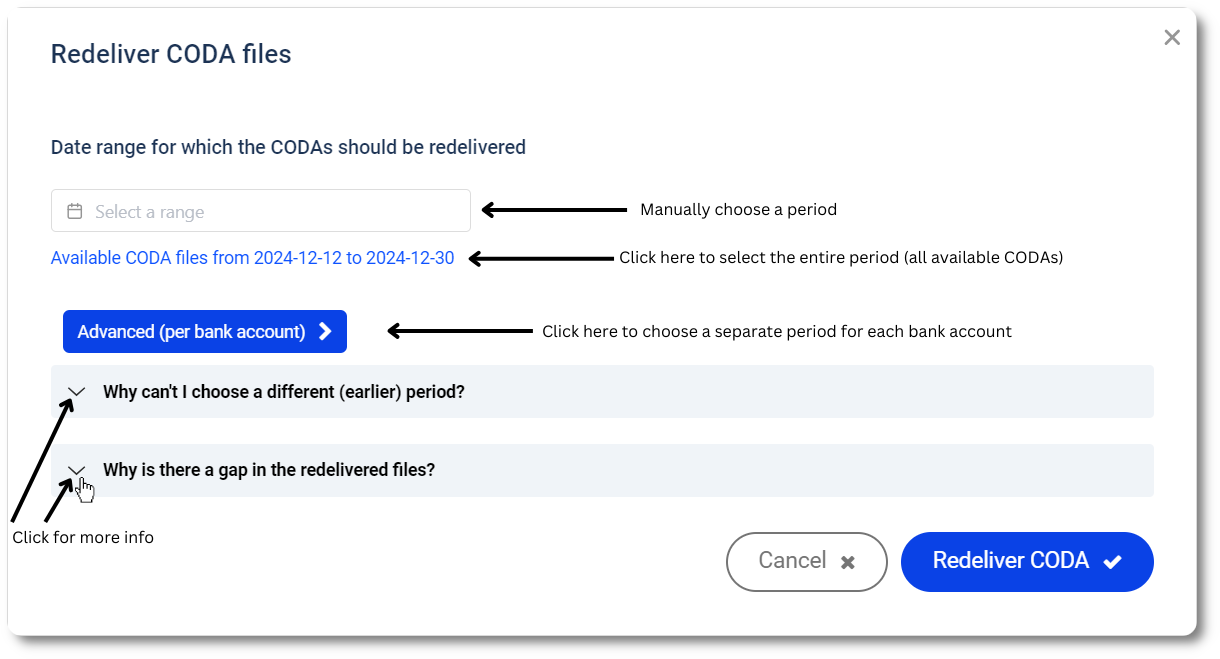
| ★ We show the date of the first and the last available CODA coda file. If there has been an interruption in the CODA delivery during this period, you cannot see this. |
Do you want to use the option 'Advanced (per bank account)? Click here for more instructions
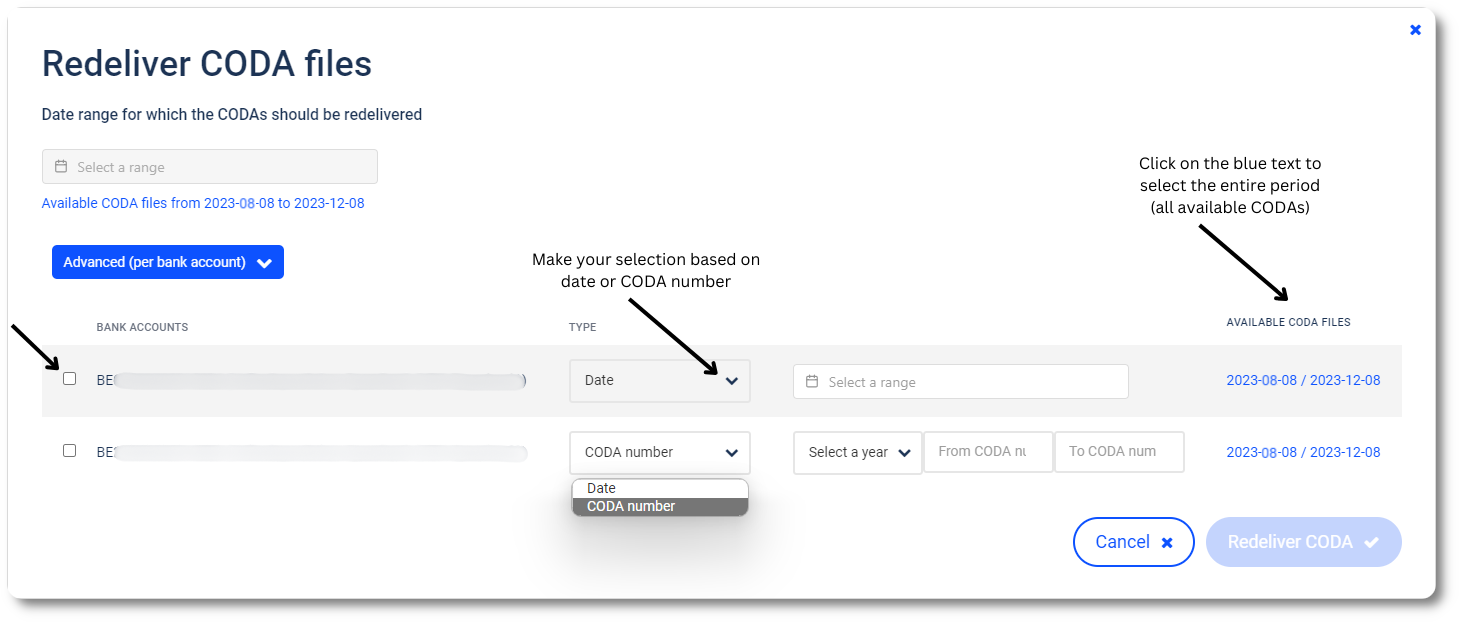
This procedure is also available in a short video
Be sure to check out our other video tutorials, which walk you step-by-step through MyCodabox with concrete examples.
Once you have made your selection, click Redeliver CODA.
You will immediately see how many files you will receive (per bank account):

You will receive the CODA files within the next 24 hours via your daily delivery method.
Which CODA can you request? |
We can only deliver CODA that we have received from the bank:
| For a new company that has never activated CODA before: | We cannot deliver CODA files from the past. |
| For a company that had or has a CODA mandate (under your management or via a previous accountant): | We can deliver CODA retroactively from the date on which the mandate was activated (and with a maximum of 2 years back in the past). |
See also our Related Articles