In MyCodabox, you can easily and quickly add companies and order mandates and services (CODA, SODA, VOILA, CARO) where necessary.
But did you know you can also use MyCodabox to keep your data up-to-date and detect any problems or delays? You may be able to quickly solve the problem yourself, or you may need to contact your client, when the ball is in their court (for example, for email verification or to sign a mandate).
Here's an overview of what you can regularly check in on, so that everything runs smoothly and you save time when booking your accounts.
What's holding things back? Check incorrect client details |
When you open MyCodabox, you will see the DASHBOARD which highlights any detected problems.
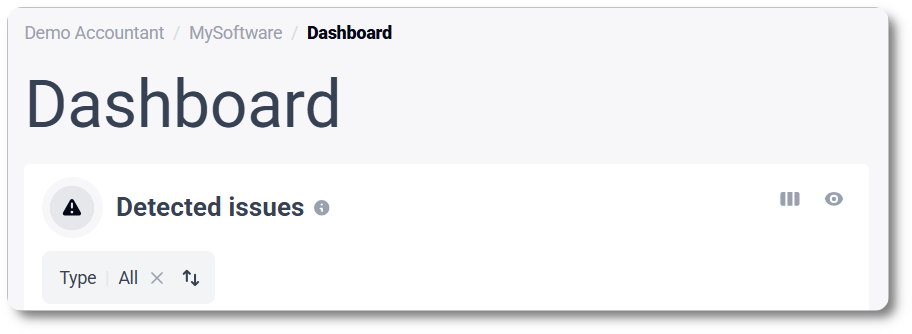
Click one of the below problems to find out what you can do:
Can’t deliver emails to company email address
Possibly the company's email address was entered incorrectly or there is a technical problem with the mailbox.
➟ WHAT CAN YOU DO?
From the Dashboard, click on the company name next to the problem alert. The tab 'company' opens. Check that your client's email address is correct. Correct it if necessary via the
Edit button.
 If there is a red or orange message next to the email address, you can resend the verification email (if the email address is entered correctly). Do also contact your client directly. Has your client confirmed that there is no problem with the email address? Contact helpdesk@codabox.com.
If there is a red or orange message next to the email address, you can resend the verification email (if the email address is entered correctly). Do also contact your client directly. Has your client confirmed that there is no problem with the email address? Contact helpdesk@codabox.com.
➟ MORE INFO AND INSTRUCTIONS:
Account holder has not yet made the link with Codabox for KBC/CBC account
Only for KBC/CBC clients: Codabox can only retrieve account statements (CODA) and/or credit card statements (CARO) for a KBC/CBC account if the account holder has first taken the necessary steps in their banking app to establish the link between Codabox and the bank. This means you are not yet receiving CODA for this account.
➟ WHAT CAN YOU DO?
Contact the account holder and request them to link Codabox as external software via KBC/CBC Mobile, Touch or Business Dashboard. Through the link below, you will find the necessary instructions you can send to the account holder.
➟ MORE INFO AND INSTRUCTIONS:
Account holder has cancelled the link with Codabox for KBC/CBC account
Only for KBC/CBC clients: to enable Codabox to retrieve your client's account statements (CODA) for a KBC/CBC account, the link between Codabox and the bank needs to be established in your client's banking application. This means you no longer receive CODA for this client. The account holder needs to re-establish the link in their banking application. If your client no longer wants to share the account statements, you can cancel the CODA service in MyCodabox.
➟ WHAT CAN YOU DO?
Codabox sends an email to the account holder. You can also contact your client and request them to relink Codabox as external software via KBC/CBC Mobile, Touch or Business Dashboard. Through the link below, you will find the necessary instructions you can send to the account holder.
➟ MORE INFO AND INSTRUCTIONS:
The company has revoked a CARO consent
Only for KBC/CBC clients: to enable Codabox to retrieve your client's credit card statements (CARO) for a KBC/CBC account, the link between Codabox and the bank needs to be established in the cardholder's banking application. You no longer receive CARO for this client. The cardholder needs to re-establish the link in their banking application. If your client no longer wants to share the credit card statements, you can cancel the CARO service in MyCodabox, so it will no longer be billed.
➟ WHAT CAN YOU DO?
Contact the cardholder and request them to relink the Codabox billing statements via KBC/CBC Mobile, Touch or Business Dashboard. You can send an email to your client OR go through
MyCodabox > Mandates & Services > CARO > Manage > use the button Notify cardholder: the cardholder will receive the instructions to establish the link again.
You can also cancel the CARO-service in MyCodabox (find the company, go to the CARO tab and click actions, then Cancel CARO for this specific client reference).
➟ MORE INFO AND INSTRUCTIONS:
Can't deliver files to Exact Online
The Exact Online postbox is probably incorrect. To receive the CODA files directly in your Exact Online software, the postbox must be set in EOL and entered in MyCodabox.
➟ WHAT CAN YOU DO?
Check (and configure if necessary) the postbox in Exact Online and check/create the bank link from Exact Online so that the postbox is linked to the bank account(s) for which you wish to receive CODA. The same EOL email address must also be entered in MyCodabox. We resend the undelivered files every hour.
➟ MORE INFO AND INSTRUCTIONS:
Get new services activated faster? Give them a push |
Via the filter options that are available for each service, you can get a quick overview of the requests that are not yet active. Where necessary, you may opt to give your client a push.
Under the left menu Mandates & Services, choose the service for which you want to see a status overview and use the filters.
★ The filters you select, are automatically saved until you change them or click 'Clear filters'.
CODA
To deliver CODA (account statements), Codabox requires 2 documents to be signed by the company's legal representative: the bank mandate and the Codabox mandate. If you choose to have Codabox manage the mandate process, we will send an email to your client to obtain the signed documents, and we'll also send up to 4 weekly reminders if necessary.
➟ Use the filter to track the mandate status in MyCodabox (and give your client a push if needed).

CODA mandates - status ‘Awaiting signature’
Codabox created the mandates and made them available in MyCodabox, but they are not yet signed. You are not yet receiving CODA for this account.
Depending on your situation, the following applies:
Codabox takes on the management of your mandates: your client received an email from Codabox to sign the mandates, but has not yet acted on it.
You have chosen to manage the mandates yourself: Codabox does not contact your client, and has not yet received a signed mandate.
➟ WHAT CAN YOU DO?
Under
Mandates & Services, go to
CODA. At the top of the page, apply the filter
Awaiting signature. Click
Manage. There you'll see a few options, such as download the mandate or copy the signature link and contact your client directly. You can use our template email (
FR /
NL) and adjust it where necessary, to inform your client.
☆ Is the mandate 6 months or older? Possibly the link has expired. Click Renew signing link. Then you can copy the new signing link or start signing now if your client is with you at your office.
➟ MORE INFO AND INSTRUCTIONS:
CODA mandates - status ‘Problem’
You are not receiving CODA for this account.
➟ WHAT CAN YOU DO?
Under Mandates & Services, go to CODA. At the top of the page, apply the filter Problem. Click Manage. A short description of the problem is displayed under the status 'Problem'. This allows you to follow up with your client yourself.
➟ MORE INFO AND INSTRUCTIONS:
SODA
When you order SODA (payroll records) for a company, Codabox sends the mandate to the Social Secretariat, with the request to activate SODA.
➟ Use the filter to track the mandate status in MyCodabox (and give your client a push if needed).

SODA mandates - status ‘Not Signed’
There is no signed CODA mandate yet for this company. SODA can only be activated if there is already a signed CODA mandate (which includes authorization for SODA) for the company. You are not yet receiving payroll entries for this company.
➟ WHAT CAN YOU DO?
Under
Mandates & Services, go to
SODA. At the top of the page, apply the filter
Not Signed. Click the company code and go to
CODA. To avoid further delays, you can contact your client directly. If needed, you can download the mandate from MyCodabox and send it your client again. See above
CODA mandates that are not yet signed.
➟ MORE INFO AND INSTRUCTIONS:
VOILA
In order for Codabox to collect your client's invoices from affiliated suppliers and send them to your office, your client must complete a few steps to accept the VOILA service. Codabox sends the necessary emails and reminders to do this.
➟ Use the filter to track the status in MyCodabox (and give your client a push if needed).

VOILA mandates - status ‘Company Invitation Expired'
Your client has failed to respond to the invitation email within 14 days. You are not receiving purchase invoices for this company.
➟ WHAT CAN YOU DO?
Under
Mandates & Services, go to
VOILA. At the top right of the page, apply the filter
Company Invitation Expired. Click
Resend invitation and also contact your client directly.
VOILA mandates - status ‘Validation in Progress’
Codabox verifies the company registration number and your client must verify his email address (the link was sent via email). As long as the company's email address is not verified in MyCodabox, we cannot send them their purchase invoices. You are not yet receiving any purchase invoices for this company either.
➟ WHAT CAN YOU DO?
Under
Mandates & Services, go to
VOILA. At the top right of the page, apply the filter
Validation in Progress. If the email verification takes too long, click
Manage and then
Resend under 'Settings'. Your client will receive the invitation again.
VOILA mandates - status ‘Problem’
Registration on the various purchase invoice networks could not be completed due to an unexpected problem. You are not receiving purchase invoices for this company.
➟ WHAT CAN YOU DO?
Under
Mandates & Services, go to
VOILA. At the top right of the page, apply the filter
Problem. Click
Manage. A short description of the problem is displayed under the status
'Problem'. This allows you to follow up with your client yourself.
CARO
When you order CARO (credit card statements), the cardholder must give their consent so that Codabox can link the credit card statements to the company records. Codabox sends the cardholder an invitation email for activation and up to 3 weekly reminders.
➟ Use the filter to track the status of the CARO registrations in MyCodabox (and give your client a push if needed).

CARO mandates - status ‘Invitation Sent’
Is the activation by the cardholder delayed? You are not yet receiving credit card statements for this card.
➟ WHAT CAN YOU DO?
Under
Mandates & Services, go to
CARO. At the top of the page, apply the filter
Invitation Sent. Click
Start activation if the cardholder is with you, or click the copy icon (Copy activation link). Paste the link into your email and explain to the cardholder why this activation is necessary.
For KBC/CBC clients, click on
How to activate. You'll see the page with
instructions: you can send this yourself via email to the cardholder.
➟ MORE INFO AND INSTRUCTIONS:
CARO mandates - status ‘Problem’
The card used by the cardholder to give consent for CARO does not match the client reference provided in MyCodabox when the order was placed. You are not yet receiving credit card statements for this card.
➟ WHAT CAN YOU DO?
Under Mandates & Services, go to CARO. At the top of the page, apply the filter Problem. Click Manage. Check the client reference and consult the Troubleshooting-table in the below link.
➟ MORE INFO AND INSTRUCTIONS:
See also our Related Articles
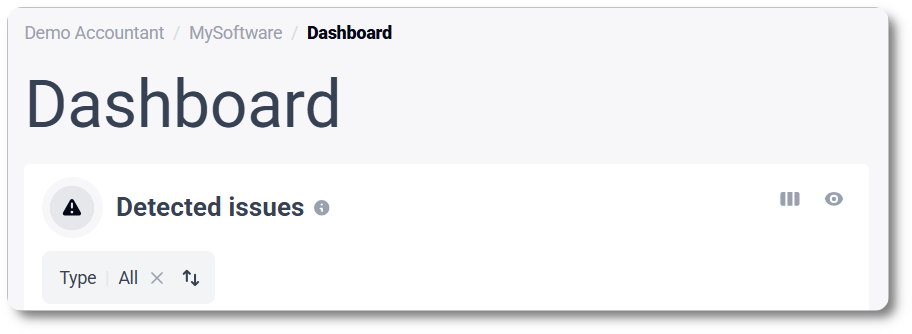
 If there is a red or orange message next to the email address, you can resend the verification email (if the email address is entered correctly). Do also contact your client directly. Has your client confirmed that there is no problem with the email address? Contact helpdesk@codabox.com.
If there is a red or orange message next to the email address, you can resend the verification email (if the email address is entered correctly). Do also contact your client directly. Has your client confirmed that there is no problem with the email address? Contact helpdesk@codabox.com.


