| Conditions? | Digital signing via Codabox-sign or Twikey applies to mandates 'In Preparation' or 'Awaiting signature' | Which banks? | Codabox-sign : Argenta, Beobank, CPH, Europabank, ING, Scrada, Triodos Bank, vdk bank, Viva Wallet Twikey : Bank Van Breda, Belfius, BNP Paribas Fortis and Crelan (AXA) | Signature methods? | Depending on the bank ➞ More info about signature methods in this article |
|
Steps for digital signature |
Codabox
| Depending on the choice you made during your Accounting Office Registration process, we may or may not take care of contacting your client to sign the mandates. |
| We invite your client by email to sign mandates electronically. The invitation is sent automatically from our database.
Note: We must have the client's email address. |
| The status of the mandate in MyCodabox is 'Awaiting signature': we will not contact your client. You will have to deliver the invitation to digitally sign the mandates to the client yourself. |
Your Office | Get the Codabox-sign or Twikey link this way: MyCodabox > Mandates & Services > CODA
Search for the company you want to get the link for, click on Manage and select one of the following options for the mandate to be signed by the legal representative: 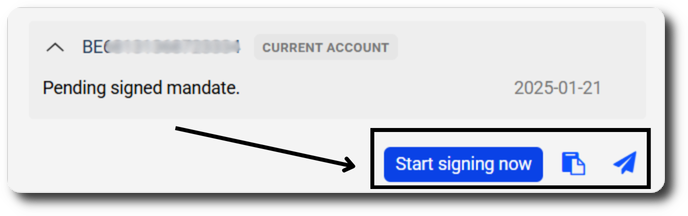
| Is the legal representative at your office? Use the Start signing now' button: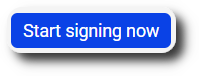 | A Codabox-sign or Twikey window opens (depending on the bank). The account holder can sign via eID or itsme. Follow all the steps.
|
Do you want to send the link to your client via email? Click the copy icon (Copy signing link):  | The digital signature link is copied to your clipboard. Paste it in an e-mail to invite your client to sign. |
Do you want to resend the Codabox email? Click the blue arrow icon:  | Codabox resends the signing request to the account holder via email. |
|
| ✮ Is the mandate 6 months or older? Possibly the link has expired. Click Renew signing link. Then you can copy the new signing link or start signing now.
 Is signing digitally not working? Contact helpdesk@codabox.com Is signing digitally not working? Contact helpdesk@codabox.com |
| | Your client | Signs the document via Codabox-sign or Twikey (in case of issues, see the troubleshooting below). | | Codabox | Changes the status of the mandate to 'Bank procedure' in MyCodabox. | | The bank | Accepts the mandate within a few days and activates the sending of the CODA files. | | Codabox | Receives the first CODA file and changes the status of the mandate to 'Active' in MyCodabox. |
|
Troubleshooting for signatories |
Is your client experiencing difficulty signing mandates digitally? Perhaps the information below can help. If applicable, you can share the relevant section of this page with your client.
Is this information not helping or are there other problems preventing digital signing? Contact helpdesk@codabox.com.
Before you get started: test out your eID!
If you choose the eID signature option via Codabox-sign or Twikey, it's best to test out your eID first to avoid unexpected problems.
You can perform the test by installing the government eID software that matches your Operating System (Windows/Mac/Linux).
The procedure is available HERE, and the download link here.
Difficulties using Codabox-sign? Use Google Chrome
Is signing via Codabox-sign not working? Open the link using the Google Chrome browser and try again.
Sign via Codabox-sign: watch this short demo
Here you'll see how to sign a mandate via Codabox-sign in just a few steps:
Sign via Twikey: watch this short demo
Here you'll see how to sign a mandate via Twikey in just a few steps:
Twikey: Digitally sign your mandates with your eID - how does it work?
To sign a mandate with your electronic identity card, you need to install the Twikey plug-in.
This will be prompted in the signing process (when you open the Twikey link from your email).
Follow the steps below to install this plug-in:
Select which version of the plug-in to install to sign the mandate. This depends on the device you are working with.
| 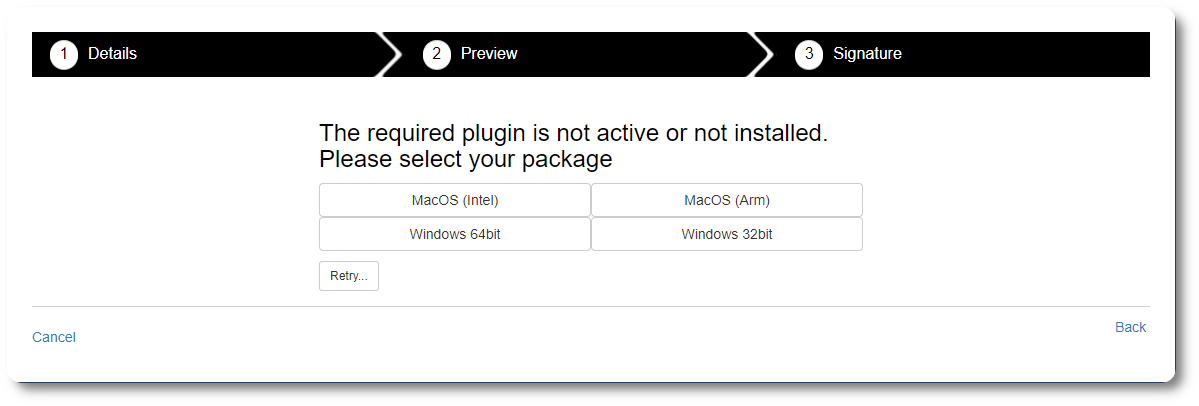 |
A pop-up appears on your screen to download the file. Click Keep to start the download.
| 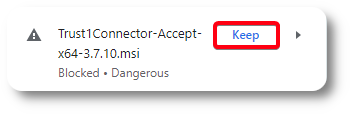 |
The 'Trust1Connector' file will now begin downloading. When the download is complete, open the downloaded file. |  |
Accept the terms in the license agreement and click install and complete the download:
| 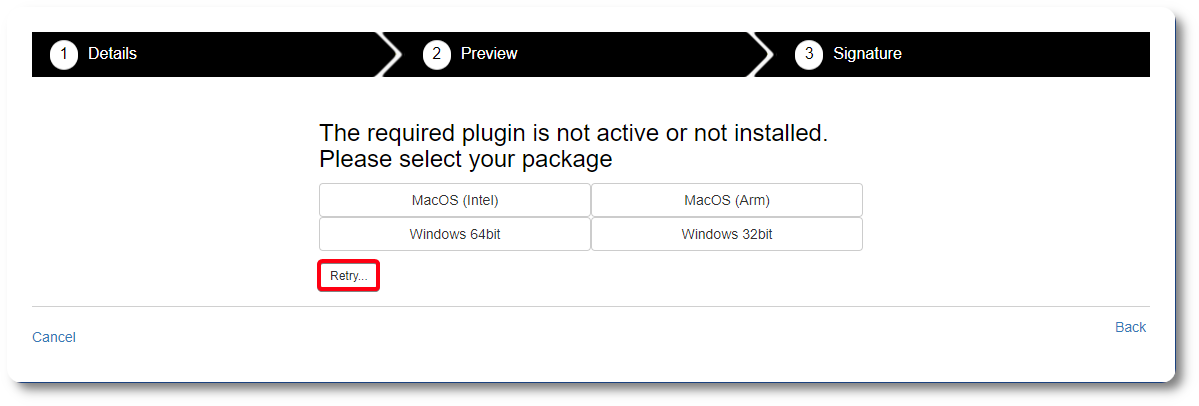 |
Click Consent to sign the agreement.
| 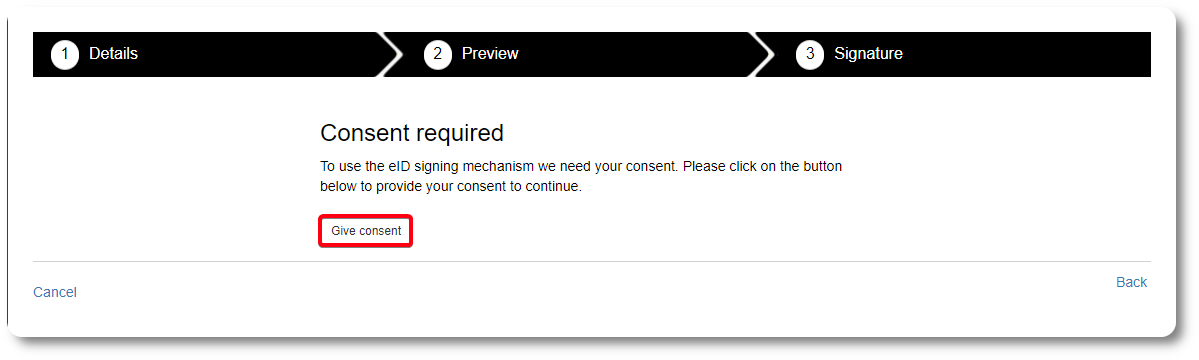 |
A screen appears where you can enter your eID PIN.
|  |
| The mandate was successfully signed! |
The process failed after following the procedure and installing the necessary plug-ins?
Then consult the Support document for signers with eID: most common problems.
Twikey: Multiple signatures?
Are there multiple people who need to sign the mandate? This can be done via Twikey as follows:
- You start the signing process first in Twikey using the link you received by email.
- In the second step, at the bottom of the page, tick the checkbox indicating that someone else has to co-sign.

- You complete your own signing by following the procedure in full.
- Afterwards, you will receive an email confirming your signature (New Document Notification).
This email also contains the link you need to deliver yourself to the 2nd person to sign.
Once both individuals have completed the signing process, the signed mandate will automatically be sent to the bank for validation.
Does Twikey's website indicate that the link is invalid?
Possibly the mandate is 6 months or older and the link has expired.
➟ In MyCodabox, go to
Mandates & Services >
CODA. Click
Manage to view the mandate in question. Click
Renew signing link. You can then copy the new signing link and send it to your client, or start signing now.
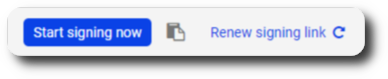
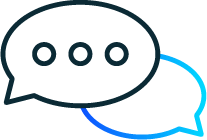 |
You have read our troubleshooting section but still have questions about the digital signature?
Contact helpdesk@codabox.com
|
See also our Related Articles
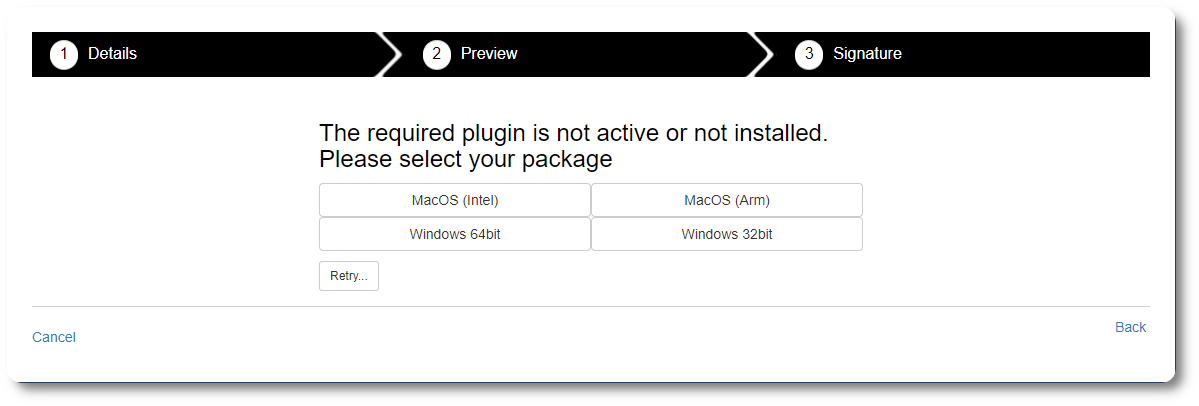
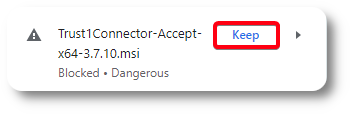

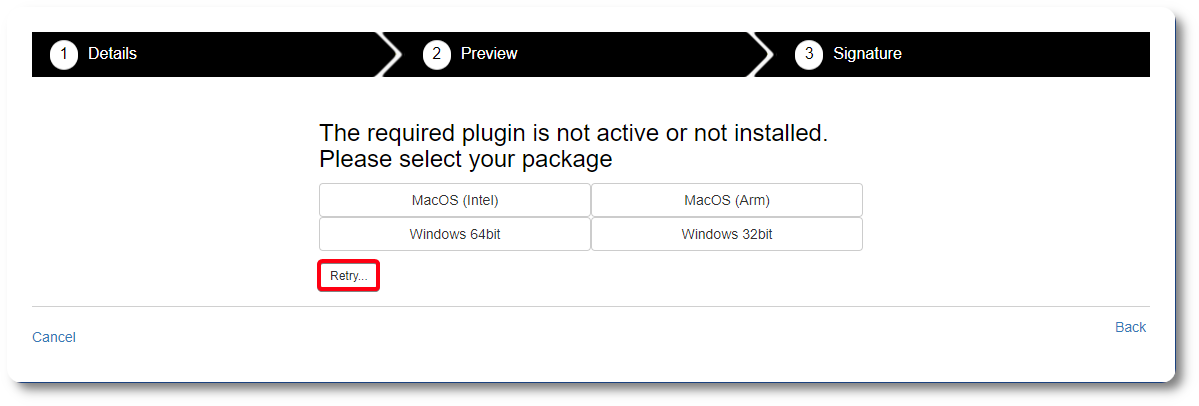
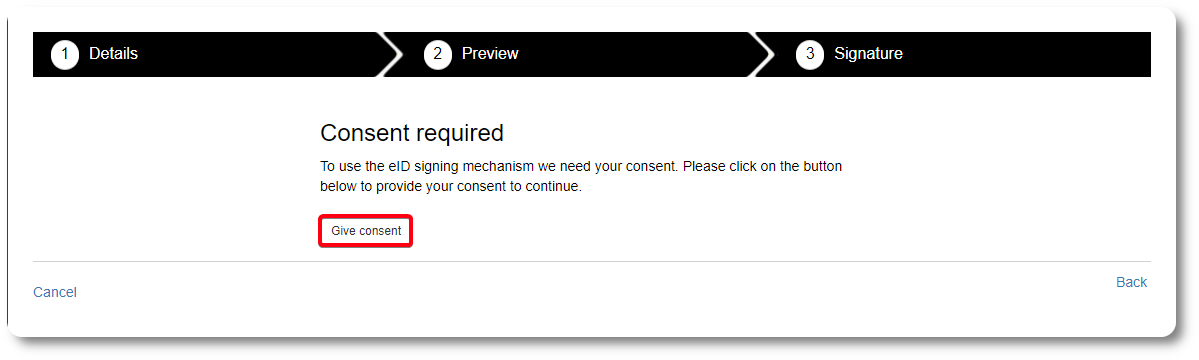


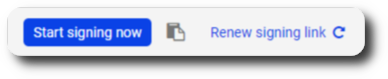
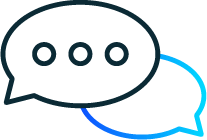
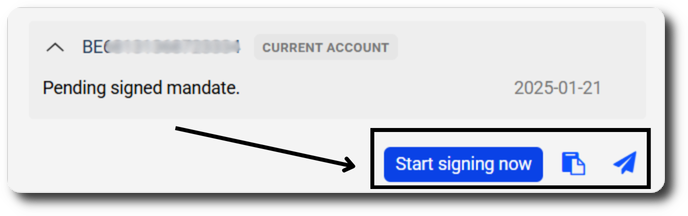
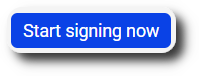


 Is signing digitally not working? Contact
Is signing digitally not working? Contact