Find out here what you, as an SME, can use the MyCodabox online portal for, so that everything runs smoothly, and how you can use it to resolve any delays.
Can't find what you're looking for here? Then take a look at our article What is MyCodabox?
Bank accounts and CODA
Sign mandates, to activate CODA
- You have recently added an account or you are now following these instructions to add an account and request CODA through MyCodabox.
- The added account and instructions for signing will appear in the CODA view of the company.
You can also search for the account using the left menu Mandates & Services > CODA.
(Can't find the company? Click here for more info about managing multiple companies.) - Click here for further instructions.
You will receive CODA once this mandate is signed and activated.
Request the CODA service for an additional account
➟ Here's how to do it:
- Follow these instructions.
- Remember that after this step the required mandates need to be signed.
Are you the legal representative? Then you can immediately sign the mandate(s) via MyCodabox.
Are you not authorized to sign? See these instructions. Codabox also sends an e-mail about this to the address registered for this company.
| ★ Does the account for which you want to receive CODA belong to another company? Then you must first add the company in MyCodabox. |
Request CODA from the past
Click here for instructions.
 | When you add or transfer a company that already existed with Codabox (e.g. with an accountant) via the left menu Add or Transfer, you will automatically be given the option on the screen to immediately request the redelivery of old CODAs. Follow the steps on the screen. |
| ★ We can only supply the CODA received from the bank (if a CODA mandate is or was previously active), with a maximum of 2 years back. |
New! Request additional services for your digital accounting
SODA: digital payroll entries
➟ Here's how to do it:
- Find out on this page how SODA works and whether it's possible for your company/companies.
- Did you sign your Codabox contract before September 2024 and have you only used CODA so far? When you log on to MyCodabox (as of 03/01/2025), you'll see a one-time window to accept the Terms and Conditions.
- Follow these instructions to request the SODA service.
- You will soon receive the SODA files, in the same way as the CODA files.
CARO: digital credit card statements
➟ Here's how to do it:
- Find out on this page how CARO works and whether it's possible for your company/companies.
- Did you sign your Codabox contract before September 2024 and have you only used CODA so far? When you log on to MyCodabox (as of 03/01/2025), you'll see a one-time window to accept the Terms and Conditions.
- Follow these instructions to request the CARO service.
- Following your request, the cardholder receives instructions to activate the service:
Are you the cardholder? Follow the instructions (via mail or in MyCodabox).
Are you not the cardholder? Don't hesitate to follow up on the status of the activation and contact the cardholder if necessary. - Soon you will access the CARO files in the way that works for your company.
Manage multiple companies in MyCodabox
Multiple companies: a structure combining companies, environments & organizations
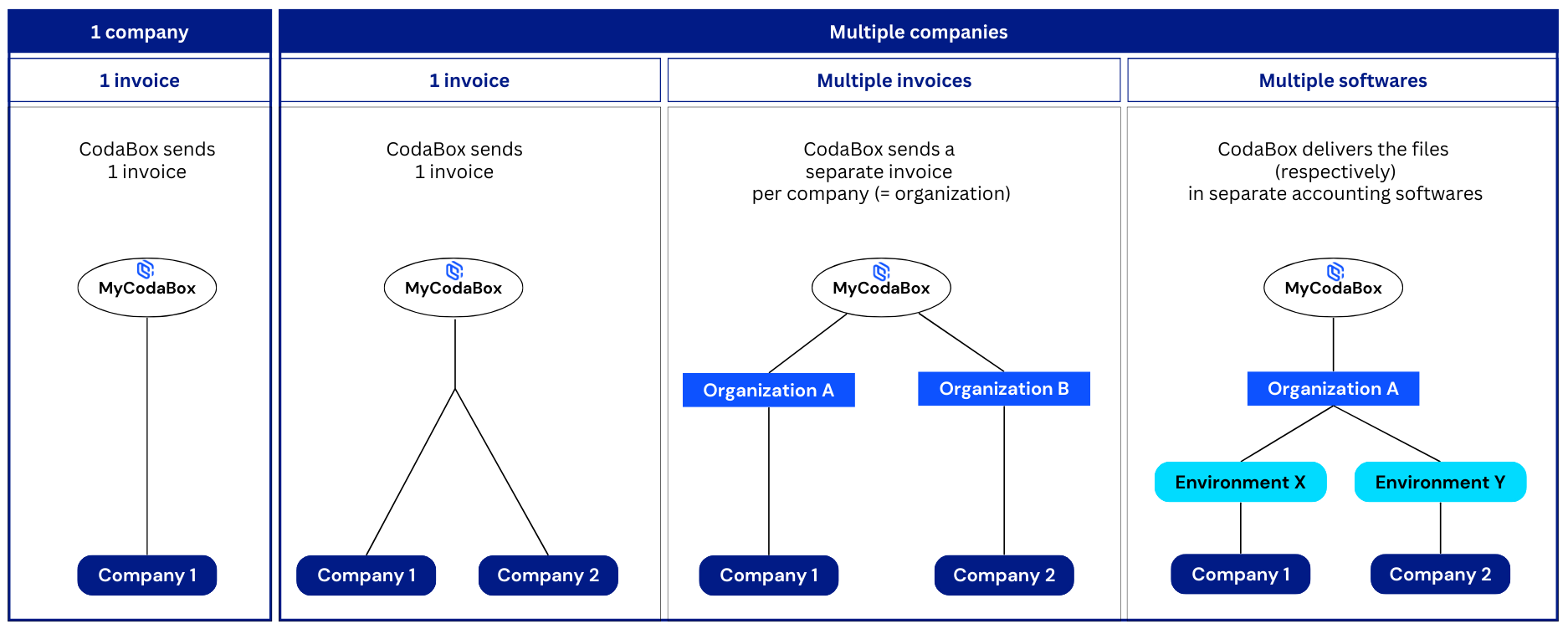
Find your companies: navigate between organizations & navigate between environments
Add an organization (with separate Codabox invoice)
Add an environment (new software)
Per accounting software, you need a separate 'environment' in MyCodabox. You can register it yourself via MyCodabox. Follow these instructions.
Transfer (move) a company
Change details
Change the details of a company (e.g. address)
- In the left menu, go to Companies > Company list or use the search box in the blue menu bar at the top.
- Click the 'company code' and then Edit company info.
Here you'll find more info and troubleshooting.
Change your company information (related to your contract with Codabox)
You can modify the details of the legal representative yourself, if necessary.
- In the menu bar at the top, click Administration > Organization info.

- Click the button Edit organization info.
- Change your details and click Save changes.
| → | Do you want to change the details of your company or your invoicing address? Contact backoffice-invoices@wolterskluwer.com. |
| → | Does your Enterprise number or VAT number need to be changed? Contact helpdesk@codabox.com |
| ☆ | Do you want to change details at the level of your own company (from which you manage the mandates for your own professional accounts)? This does not happen automatically when you make changes at the level of your organization. You will see the following message (and you can click through to the company): |
Change the details of your environment (software package) (e.g. email for reports)
- In the left menu, go to Environment > Environment info.
(First check if you're in the right organization and the right environment - click here.)
- At the top right, click Edit environment info.
- Change the details and confirm with Save changes.
Cancel a service (for a particular account or company)
Stop CODA: archive an account or mandate
Note that this may also stop CARO service, if there is no other mandate from the CARO bank in question.
- In the left menu, go to Mandates & Services > CODA.
(Can't find the company? Click here for more info about managing multiple companies.) - Click the button Manage, in the rightmost column next to the account in question.
- The CODA tab opens.
- Do you see the bank account on a gray tile in combination with other accounts (this means the account is part of a mandate with multiple accounts)? If so, click the archive icon next to the account in question (you can do this for one or multiple accounts).

- Do you see the bank account individually on a gray tile (this means that an individual mandate exists for this account) or do you want to archive a mandate with several accounts at once? Then click actions at the top right of the tile and choose Archive.

Delete a company: archive
➟ Here's how to do it:
- Open the company via the Company list or use the search box in the blue menu bar at the top.
- In the tab 'Company', click Company actions at the top right and choose Archive company.
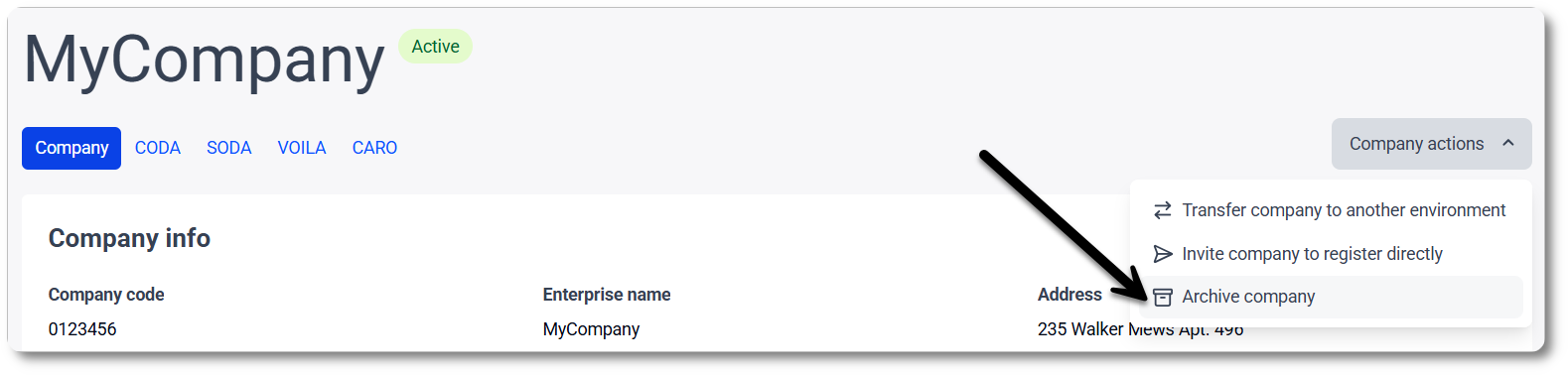
- Select the reason for archiving and activate the box 'I understand the consequences of this action'.
Confirm by clicking Archive company.

Important: Choose the reason that corresponds to the actual situation when archiving. The fees charged by the bank will be stopped, EXCEPT if you select 'The company will be managed by another organization/accountant'.
Services and pricing
Pricing and invoicing
- The monthly report 'Bank accounts' shows all bank accounts for which CODA was active at the end of the specified month: if the title of the report is '01/2025', this report contains the accounts that had the status active on 31/01/2025.
- The report 'Mandates' shows all CODA mandates that were activated in the indicated month: if the report title is '01/2025', then this report contains the CODA mandates that were activated between 01/01/2025 and 31/01/2025. If you do not receive a report for CODA mandates, it means that no new mandates were activated.
- The report 'SODA' shows all SODA mandates that were activated in the indicated month: if the report title is '01/2025', then this report contains the SODA mandates that were activated between 01/01/2025 and 31/01/2025. If this report shows 0 mandates, this means there were no SODA activations that month.
| Service | Invoicing |
| CODA - Activation mandate (one-time fee) | You pay a one-time fee for the number of CODA mandates activated in the course of the previous month. The list of activated mandates can be found in last month's 'Mandates' report. |
| CODA - Current account (recurring fees) | For the number of current accounts for which CODA was active in the previous month, you now pay to receive the CODA files in the month that has started. The list of these current accounts can be found in last month's 'Bank Accounts' report. |
| CODA - Savings account (free) | No fees. The list of these savings accounts can be found in last month's 'Bank Accounts' report. |
| CARO - Client reference (recurring fees) | For the number of client references for which CARO was active in the previous month, you now pay to receive the CARO files in the month that has started. Via MyCodabox, you can download an overview of the client references these fees (the 'subscription fees') apply to. |
| SODA - Enterprise number (recurring fees) | For the number of SODA-subscriptions that was active in the previous month, you now pay to receive the SODA files in the month that has started. |
Download an overview of CARO-invoicing details
- In MyCodabox, go to the left menu Mandates & Services > CARO. In the top right corner, click CARO invoice details.

- Click the field Invoicing period and select the month.
- Click Download.
In the Excel file you'll see the enterprise name, enterprise number, client reference, IBAN, status and the invoice details, among others.
Troubleshooting |
I'm not yet receiving CODA for my account(s)
★ Is it a KBC account? Check if the KBC-link has been established.
★ Do you use Exact Online? See below.
Have you checked everything and you still don't get CODA? Know that the timeframe for CODA activation varies greatly from one bank to another (from 1 week to 1 month). This is because the bank has to validate the signature and activate the CODAs.
If your mandate stays in the status 'Bank procedure' for too long, you can contact helpdesk@codabox.com.
The CODA files are not appearing in my Exact Online software
- In the left menu, go to Companies > Company list.
(Can't find the company? Click here for more info about managing multiple companies.) - Click the company code.
- Click the button Edit company info and enter the correct Exact Online address.

Click Save Changes.
I want to change my company registration number
I want to transfer my Codabox invoice to another company
See also our Related Articles