Options per company |
Different email address for the delivery of purchase invoices to the company
- Go to MyCodabox > Mandates & Services > VOILA.
- Find the company and click Manage on the right side of the list.
- Click Edit next to the title 'Settings'.
Select an option: delivery to the address that is already configured in the company details or via a specific address for VOILA. Enter the new email address if necessary.
(or see below: 'No delivery of invoices by email to the company')Click Save Changes.

| A specific email address? We see that some companies sometimes have processes where invoices are followed up by people other than the signatories. In this case, it is sometimes convenient to have the invoices delivered to another mailbox. The email address registered for the company is the address we use to contact the representative of this company. The VOILA email address is then possibly the alternative address where we deliver the invoices. If this 2nd one is not entered, then the contact email address is used. For both cases, the rule always applies: any new unknown email address within MyCodabox must be verified. ★ Note: Do not use the mailbox of your accounting application here! The email with the invoice should go to the company itself. The invoicing software gets the invoices through the “normal” Codabox way (FTP, API, EOL mailbox, depending on the software used). |
No delivery of invoices by email to the company
- Go to MyCodabox > Mandates & Services > VOILA.
- Find the company and click Manage on the right side of the list.
- Click Edit next to the title 'Settings'.
- Select the option 'Do not deliver invoices by email to this company'.
- Confirm your choice in the pop-up: select 'I understand the consequences of this choice' and click Confirm.

Additional document types: self-billing invoices
If you don't want to receive them, you can switch off the toggle 'Self-billing' in MyCodabox: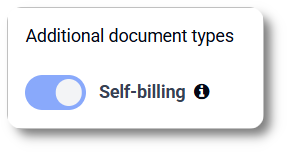
Add/remove Zoomit bank accounts
- Go to Mandates & Services > VOILA.
- Find the company and click Manage on the right side of the list.
- Scroll down to 'Zoomit'.
- Indicate your selection.

Stop the VOILA service for my client
Options for my Office |
Delivery of purchase invoices in my accounting software
Purchase invoices are delivered via the delivery method of your choice.
Do you only want to receive purchase invoices in your software connected to the Codabox API (e.g. ClearFacts) and not in any other way / via another software?
Activate the option available for each company individually:- Go to MyCodabox > Mandates & Services > VOILA.
- Find the company and click Manage on the right side of the list.
- Click Edit next to the title 'Settings'.
- In 'Settings', turn on the switch under 'Delivery of invoices to accounting software'.
This setting will prevent invoices being delivered twice to your accounting software. Note: Before activating this option, please contact your software provider to check if this is possible in your package.
Note: Before activating this option, please contact your software provider to check if this is possible in your package.
Status and follow-up |
In MyCodabox > Mandates & Services > VOILA, you can find the order status of all your companies for the VOILA service. This information is also available via the VOILA tab for each individual company.
Resend invitation to activate the VOILA service
Has your client not yet responded to Codabox's email requesting them to activate VOILA, or is the link they received no longer working?
The invitation link is valid for 14 days. After that, you can resend the invitation at any time:
Go to MyCodabox > Mandates & Services > VOILA.
- Find the company with status 'Company Invitation Expired'.
- Click Resend Invitation in the column 'Actions' or use the button Resend all expired invitations in the top right corner.

- Confirm in the next pop-up with the button Resend.
Resend invitation for e-mail verification
Has your client not yet responded to Codabox's email requesting them to verify their email address, or is the link they received no longer working?
The verification of your client's e-mail address can be resent.
☆ Important: as long as your client's e-mail address is not 'Verified' in MyCodabox, we cannot send them the purchase invoices. So don't hesitate to use this function to speed up the verification process.
- Go to MyCodabox > Mandates & Services > VOILA.
- Find the company and click Manage on the right side of the list.
- Under 'Settings', click Resend.

- Confirm in the next pop-up with the button Resend email.
|
Filter clients by order status in the VOILA overview:
In MyCodabox > Mandates & Services > VOILA, you can apply a filter to display/sort your companies by VOILA Status:

See also our Related Articles